Sign up a Paypal Business Accounts and Setup with webShaper e-commerce
Step 1 - Go to Paypal website
Click here to sign up your paypal account. Click on Sign-up today at the bottom of the page.
Step 2 - Select Countries and Account Type
Select Your country of origin, your preferred language, and your account type. (We recommend Paypal business account).
Note: Your business address will need to match your country of origin. Select the country in which you register your business entity with as this selection will affect withdrawal methods available for your accounts.
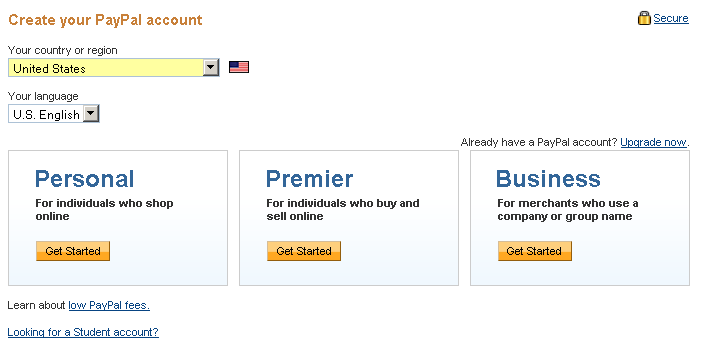
There are 3 types of PayPal account
- A Personal account for use with online shopping.
- A Premier account for use with periodically selling online in addition to online shopping.
- A Business account for business owners who run ecommerce business.
Since most of you who view this are business owner or ecommerce entreprenuer, pick the Paypal business account.
Some benefits offered by the PayPal Business Account:
*
Do business under company name.
*
Allow multiple logins - Give your employees limited access to your PayPal account.
* Debit Card - Get instant access to the funds in your PayPal account.
* Accept credit card payments - allow even customers without a paypal account to make payment.
* Send and receive payments with members in 190 countries and regions.
See more features & benefits of using a Paypal Business Account
Step 3 - Select Type of Payment Solutions
Select Payment Solution > Website Payments Standard (most common for e-commerce store)
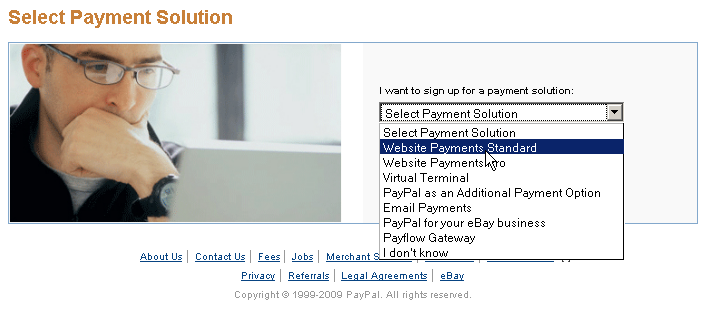
Step 4 - Fill up the forms with your business details
Sign up process start here - Click on "Go" - Fill in all the fields on the online informational form about your business information.
Click on next proceed to fill up paypal account details and complete the account sign up.
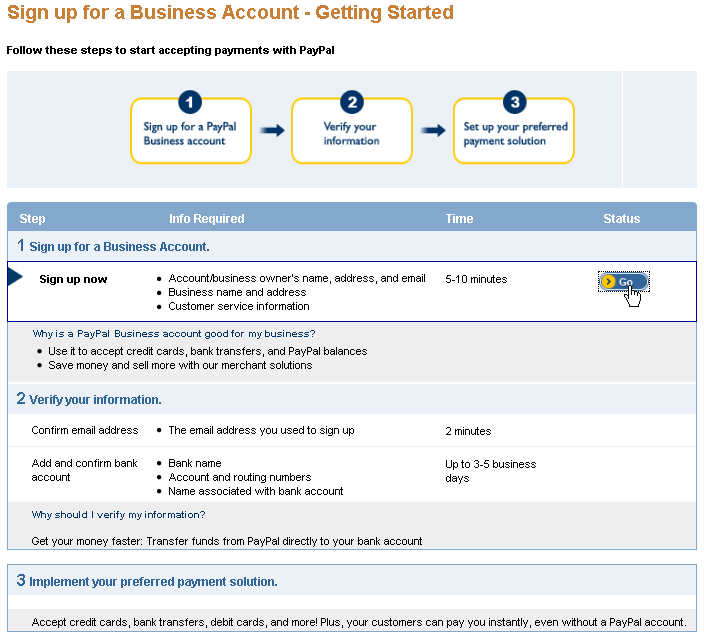
Important: Have a valid business email address to use as your PayPal ID. All PayPal-related correspondence and financial transactions will be tied to this address. As a rule of thumb, we recommend you use a business email address (which match with your online store domain) to sign up for paypal account.
Eg
If your online store is http://www.scrap-n-crop.com, then use paypal@scrap-n-crop.com (or other easy to understand name like payment@scrap-n-crop.com) as paypal email account.
Always read the user agreement & privacy policy in full before accepting it. Knowing the terms and conditions for sending and receiving funds will prevent misunderstandings in the future. Once you have read the agreement, check the box acknowledging that you accept it and submit your application form.
Step 5 - Verify your email.
Watch your email for a confirmation message from Paypal. When you receive it, click on the provided confirmation link which should bring you to the Paypal homepage. Enter your password on this page and click the "Confirm" button.
Step 6 - Verify your Paypal Account
Verify your paypal account with credit cards (see accepted cards) / debit cards / bank accounts (for US merchants)
Basically you are required to link and confirm your card. Linking and confirming your card is easy.
Link: Just provide your card details and your card will be linked to your PayPal account.
Confirm: Authorize PayPal to charge a small amount to your card account.
(The charge will be refunded to your PayPal account after you confirm your card.)
below is a simple diagram illustrating the verification process
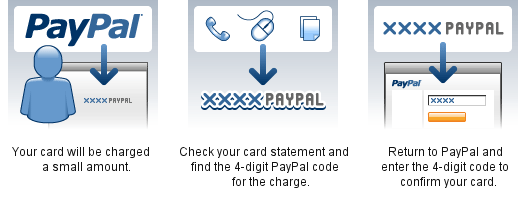
Why should you get verified?
Learn more on Paypal Verification FAQs
You might love this too
Paypal Logo & Graphics for your online store
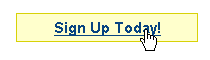





 Sales: +603 9130 5218
Sales: +603 9130 5218 Contact Us
Contact Us
