Setup MSN Web Chat on Your Online Store

If you run an e-commerce store, sometimes, don't you wish that you could easily engage your web visitors so you can give them the help they want instantly and close their sales online?
You probably don’t have additional budget for a professional chat tool. But I guess most of you do actively use MSN Messenger or Yahoo Messenger (MSN now supports Yahoo too, vice versa).
But do you know that you can Easily Setup a MSN Web Chat on your Online Store Page? Just follow the simple steps below. All you need is a MSN ID and also basic knowledge of putting up HTML code on your existing static web page (For webShaper clients, it's located at webShaper > Design > Static)
![]() If you sell online using webShaper sohoStore or bizStore, it could even help you take Manual orders (via Phone / Fax / Instant Messaging etc. Learn more at our Video Tutorial Centre)
If you sell online using webShaper sohoStore or bizStore, it could even help you take Manual orders (via Phone / Fax / Instant Messaging etc. Learn more at our Video Tutorial Centre)
Step 1) Logon to the URL below
Visit http://settings.messenger.live.com/applications/WebSettings.aspx and sign in using your existing MSN messanger ID & Password. (if you don't have an ID yet, try register one new ID with your website name)
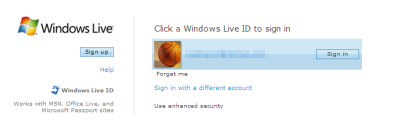
Step 2) Choose how you want to be seen on the web
You can check on the selection so that anyone can see your status and send you messages (recommended if you want to put the MSN Web Chat online).
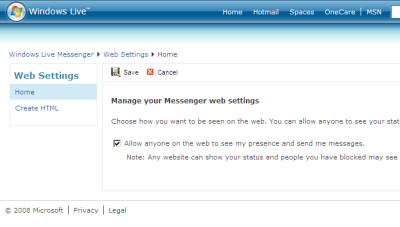
Step 3) Click on “Create HTML” on the left menu.
You will reach a page where you can configure the Display Type (Choose either IM Window, Button or Icon), Size & Theme Color.
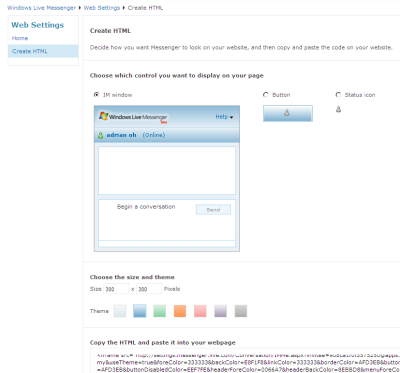
Step 4) Copy the code at bottom and paste it to webShaper Static Page
Once configure, just copy the HTML code generated for you at bottom page and paste it to your webShaper's Store Static page (Login to webShaper > Design > Static). As simple as that!
Note: When you copy and paste the code, please change "&" to "&". Else it will not save.
Step 5) Sign-in to your MSN Web Chat and Test!
Sign-in to your MSN and see how it works! Start engaging your online visitors today (see below screen shots). If you care about branding (or if you are concerned about privacy issue), you can always register a new MSN Account (using your own website name is recommended) just for the business use!
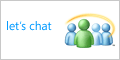
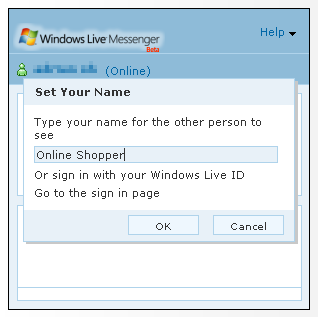
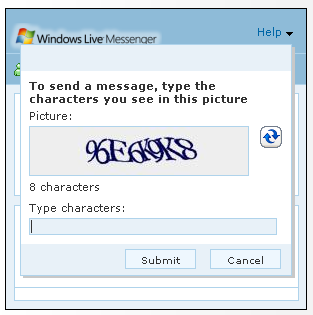
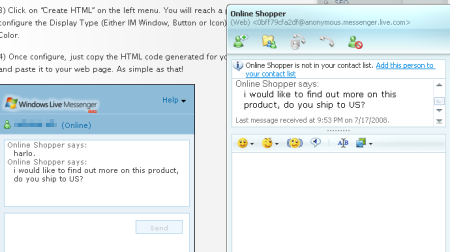






 Sales: +603 9130 5218
Sales: +603 9130 5218 Contact Us
Contact Us
