How to withdraw PayPal Funds into your Maybank Visa Debit Card?
Step 1 - Logon to Maybank2u.com
Sign in to your account with your username & password. Click on your Account, locate "Maybankcard Secure Online Shopping (MSOS) " registration link below the Utilities section.
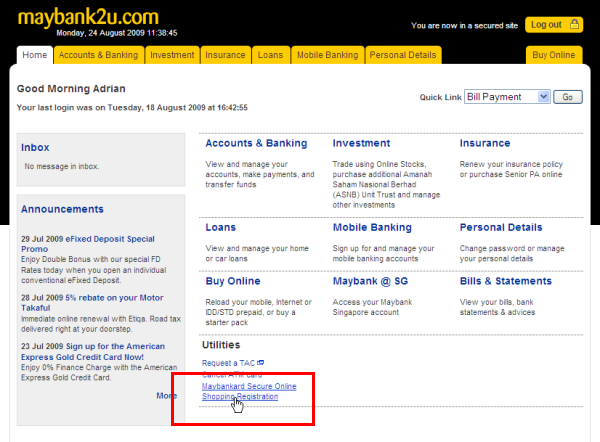
Step 2 - Fill up the details required
Your MSOS Password, Personal Assurance Message, Card Expirary Date, CVV (3 digit code behind your Visa or MasterCard) etc.
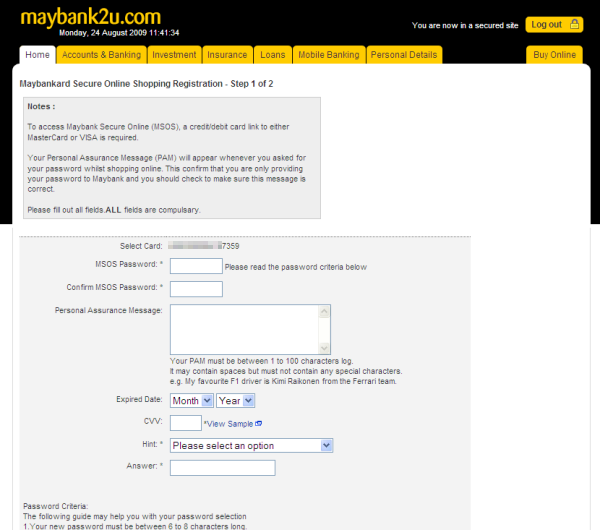
Step 3 - See successful confirmation
This is what you will see if you have enrolled the MSOS successfully. Now your card is ready to be linked to PayPal for Fund Withdrawal.
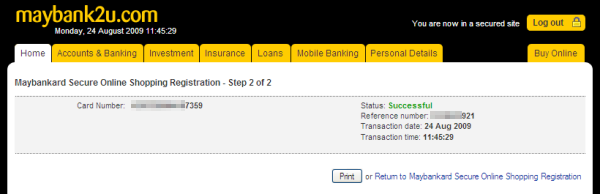
Step 4 - Login to Your PayPal Account
Goto PayPal.com, Login to your PayPal Account (Don't have one? Apply PayPal Now). Mouse over Profile, select "Add/Edit Credit Card"
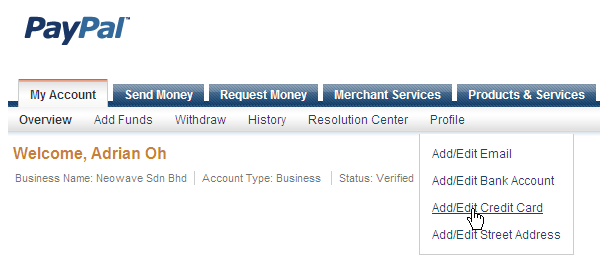
Step 5 - Insert Your Maybank Visa Debit Card Details
Fill in the details like First Name, Last Name, Card Type, 16-digit Visa Debit Card number, Expiration Date and the CVV.
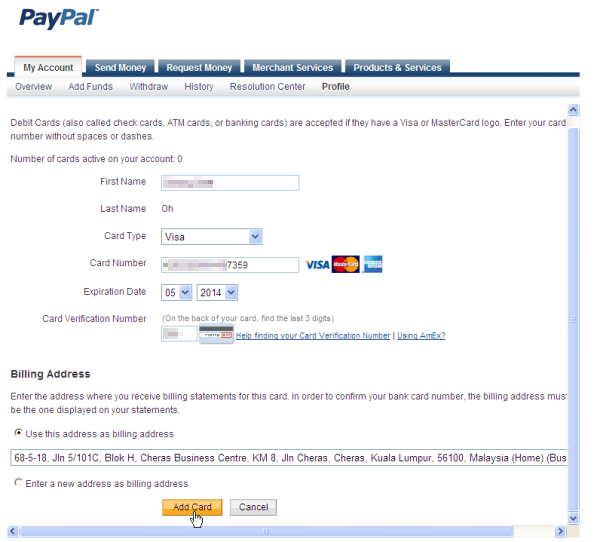
Step 6 - Link and confirm your debit or credit card
Click on "Save and Continue" to proceed. PayPal will charge $1.95 USD into your card (don't ask us why $1.95 instead of 99 cents, we also don't have a clue), which will be refunded to your PayPal Account after your card has been confirmed)
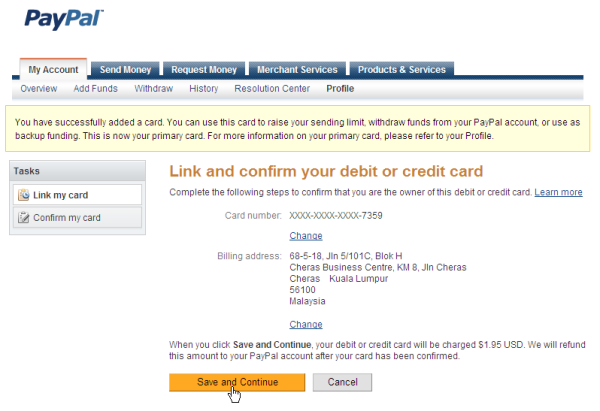
Step 7 - Then PayPal will charge $1.95 USD to Your Card
It will take about 2~3 days for the 4-digit PayPal Code to show up in your billing so it can be used to confirm the card linkage. Meantime, PayPal will send an email to you reminding you about the steps to follows through.
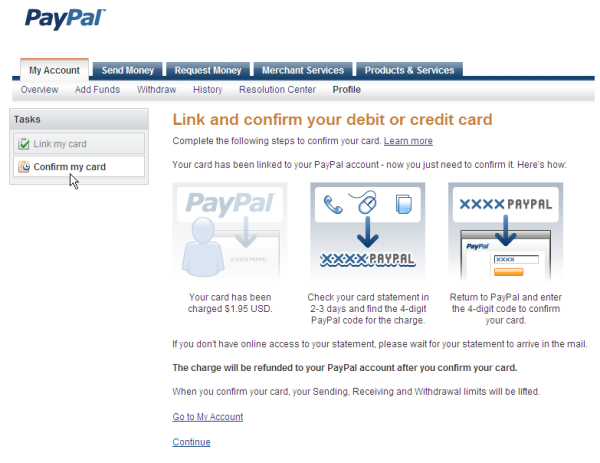
Step 8 - After 2~3 days, Login to your Maybank Account Again
Click on "Recent Transactions" for your Account, see the transaction details. Grab the Four-Digit Number just appeared in front of PayPal. In this case is 1213 PayPal.
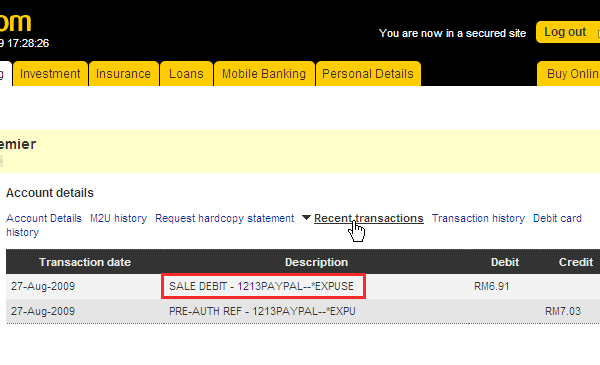
Step 9 - Login to your PayPal Account
Click on "Confirm my debit or credit card" which appear on the notification tab.
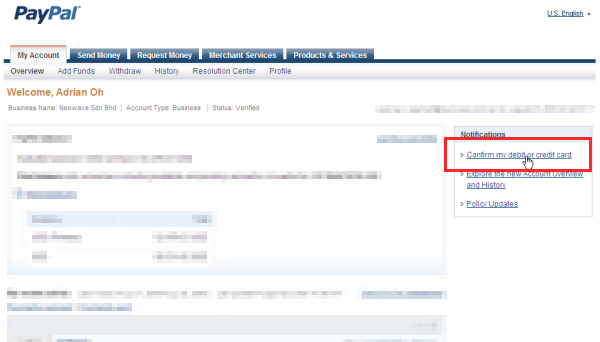
Step 10 - You are done!
If you input the 4-Digit correctly, a success message will be prompted. And from now on you can withdraw PayPal Funds directly to your Maybank Visa Debit Card and have it cashed out to Pay the bills or fund your business expansion!
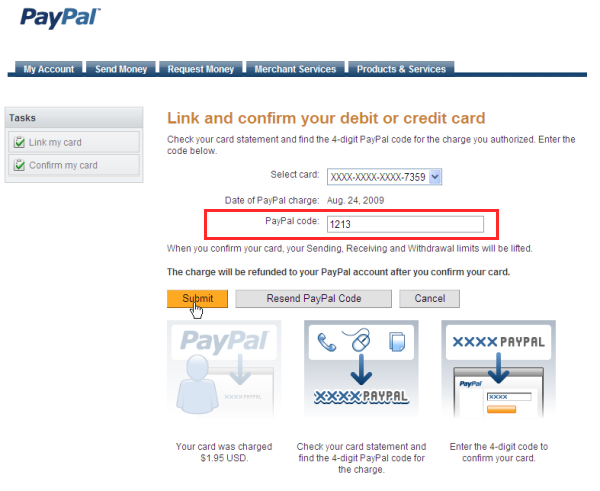
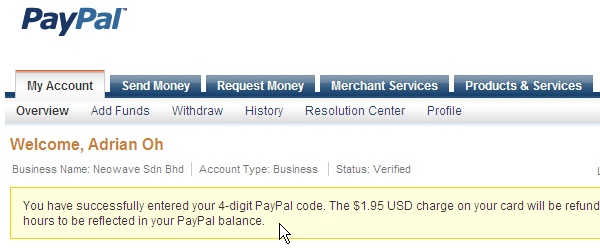
Quick FAQs for Paypal Withdrawal to Visa Credit / Debit Card
Understand a little bit more on how this works.
Do you know if you want to use Maybank Debit Card to shop online, You need to register MSOS too?
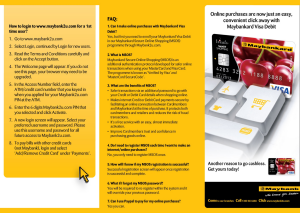
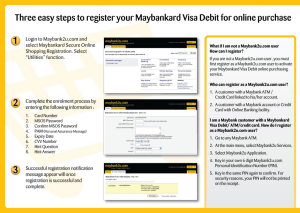
Will every Visa Credit, Debit or Prepaid Card Work?
No, eligibility to withdraw funds to a Visa Credit / Debit / Prepaid Card may vary based on the issuing banks guidelines and regulations. For Malaysia Merchants, we recommend the usage of Maybank Visa Debit Card or Public Bank Visa Debit Card (Electron).


How do you determine if the Visa Credit, Debit or Prepaid card is eligible to withdraw funds?
If you already have a card with a Visa logo added to your account, you’ll need to initiate a withdrawal to determine if your card is withdraw-eligible. Once you initiate a withdrawal, the status will show if it is eligible to withdraw funds.
How long does it take to receive funds to your Visa Credit, Debit or Prepaid Card?
PayPal completes the transfer in 5-7 working days, but your Visa card issuer’s policies may affect the processing time and could take longer.
How will the funds appear on your Visa Credit, Debit or Prepaid Card?
Visa Credit Card: The funds will appear as a credit on your credit card account/statement. You can choose to apply this credit against your credit card account balance or you may choose to withdraw the funds, only if your bank permits.
Visa Debit Card: The funds will appear as a credit to your bank account. If your debit card is ATM-enabled, you may withdraw funds directly from an ATM.
Visa Prepaid Card: The funds will top-up your prepaid card with the corresponding balance until you choose to make a purchase or a withdrawal.
For specific questions pertaining to your Visa credit, debit, prepaid card capabilities, fees, etc, please contact the bank which issued your card directly.
What currency will be transferred from my PayPal account to my Visa Credit, Debit or Prepaid Card?
Regardless of the foreign currency (USD, EUR, AUD, etc.) you are withdrawing from your PayPal account, the funds will be converted to your local currency.
For example, if you Visa card is issued by Malaysia Banks, your withdrawal will be converted into MYR (Ringgit Malaysia) and transferred to card.

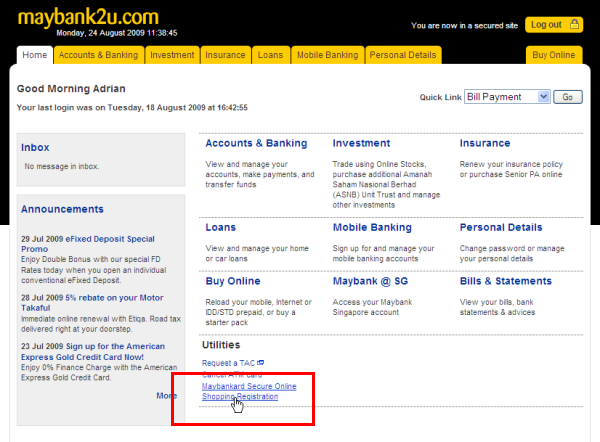
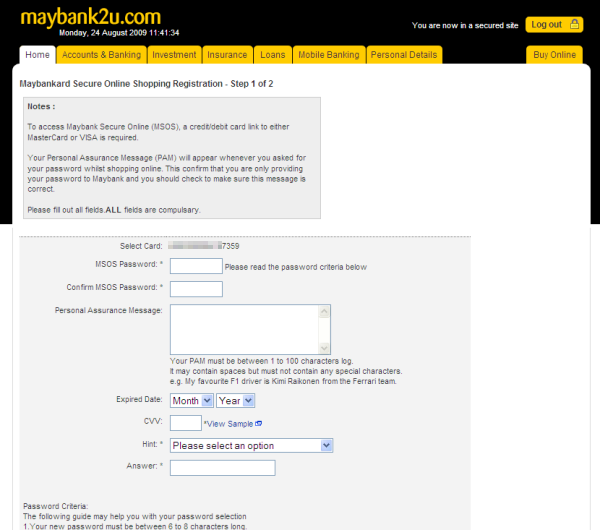
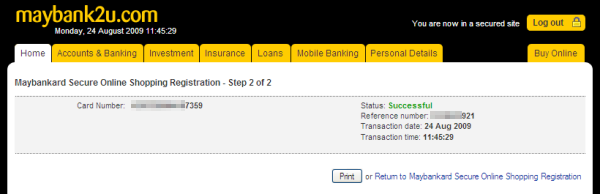
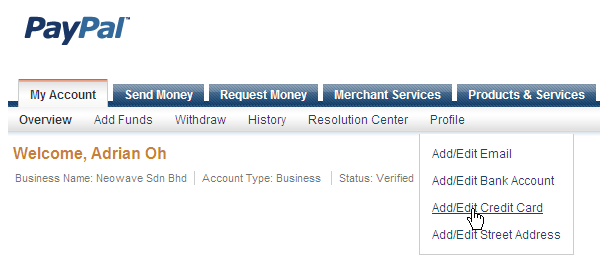
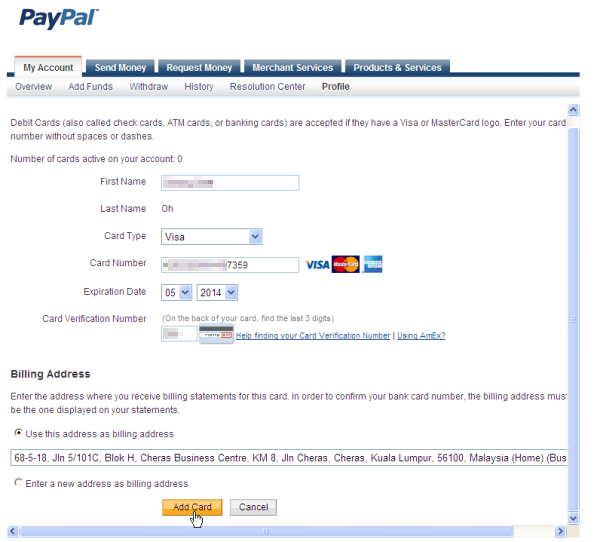
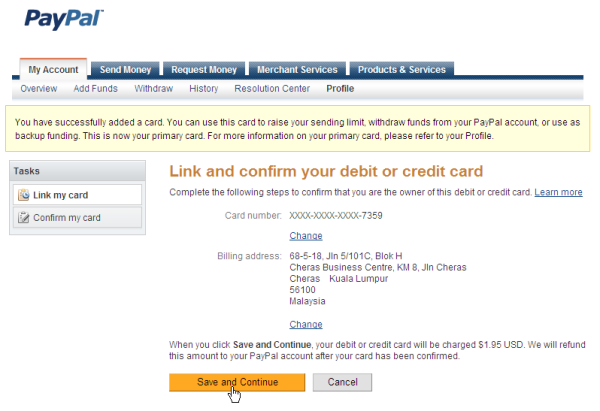
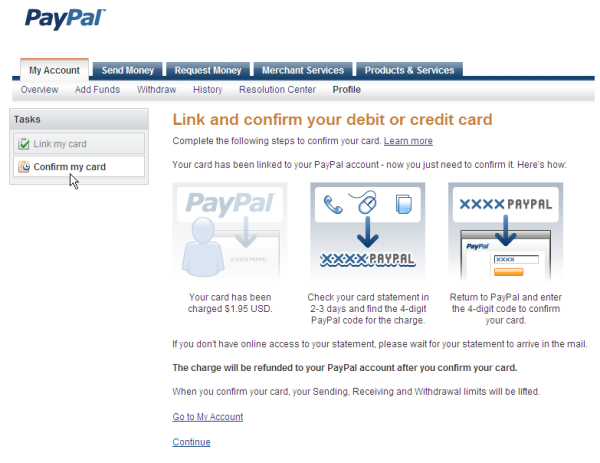
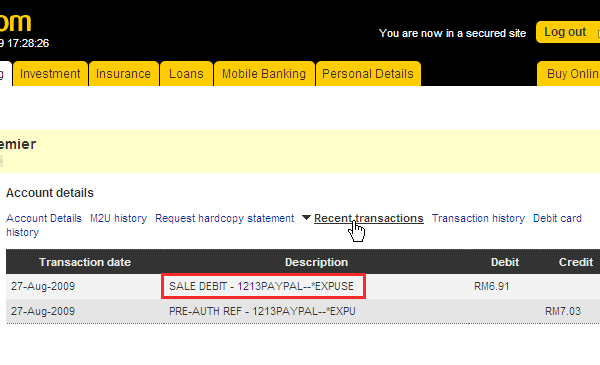
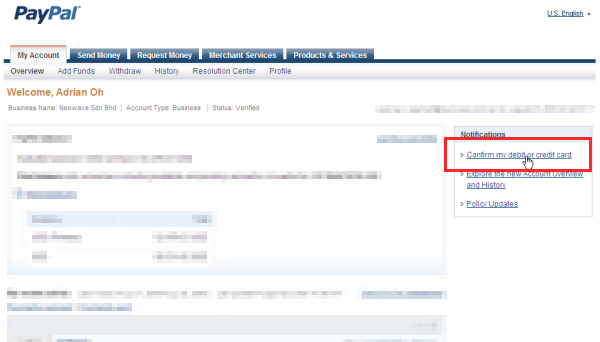
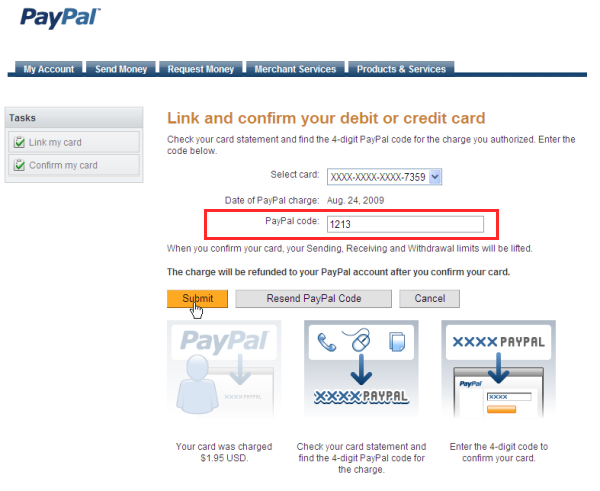
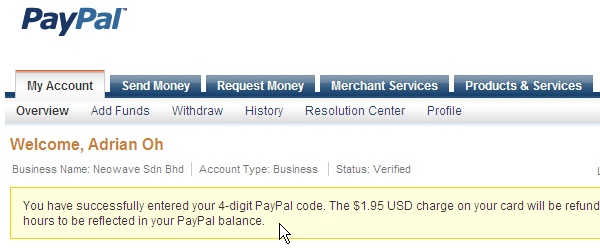
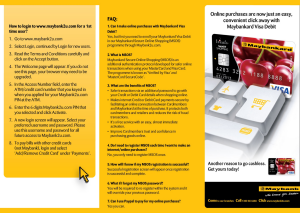
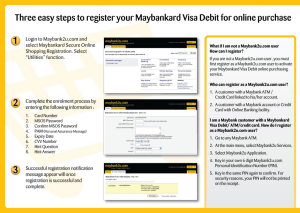








 Sales: +603 9130 5218
Sales: +603 9130 5218 Contact Us
Contact Us
